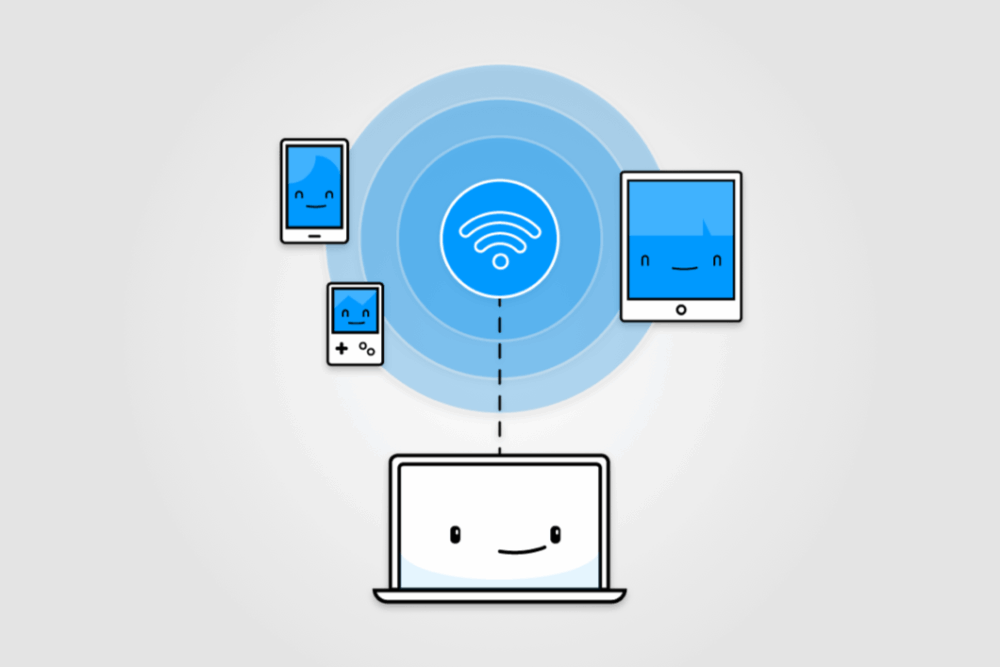On a recent trip, I ran into a frustrating situation that many of us have probably faced: the hotel Wi-Fi charged extra for each connected device. I was traveling with my MacBook, iPad, and iPhone—but didn’t want to pay three times just to check my email or stream a show before bed.
That’s when I discovered something I wish I’d known sooner: you can share a Wi-Fi connection from a MacBook to other devices like your iPhone or iPad, as long as you’re connected to the Wi-Fi on your Mac first.
This is different from the personal hotspot feature on iPhones, which only shares your cellular data. It doesn’t let you pass along a Wi-Fi connection, which is what I really needed. But with macOS, you can actually relay your MacBook’s Wi-Fi over a separate, private hotspot. To the hotel network, it still looks like just one device is connected—your Mac—but you can route the connection to as many of your own devices as you like.
Here’s how to set it up:
- Go to Apple Menu > System Settings > General > Sharing.
- Next to Internet Sharing, click the little “i” icon.
- Select Wi-Fi as the sharing method, choose a custom network name and password, and toggle Internet Sharing to on.
Just like that, my MacBook became a mini wireless router. I joined the new network from my iPad and iPhone, and they were online instantly—using the hotel’s connection without needing to log in separately.
This trick doesn’t just work in hotels. It’s also perfect for:
- Cruise ship or in-flight Wi-Fi where you’re charged per device
- Guest Wi-Fi networks that limit how many devices you can connect
- Streaming sticks like Fire TV that can’t handle captive portal logins
Since I usually travel with multiple Apple devices, I can see myself using this often. It’s a simple workaround that avoids extra charges and makes all my devices feel like they’re on the same network—even when only one actually is.
If you’re traveling with a MacBook, give it a try. It might just save you some money and a lot of frustration.